When your Mac isn’t being used, you can turn its screen into a digital picture frame by using a screensaver that shows photos. If you store photos in Apple’s Photos app, setting up the photo screensaver is very straightforward.
Here’s how to set your Mac to use your Photos Library as a screensaver.
1. Open System Preferences and click Desktop & Screen Saver.
2. Select any of the photo-based screen savers in the scroll list at left. The ones that let you select images all show a ladybird beetle.
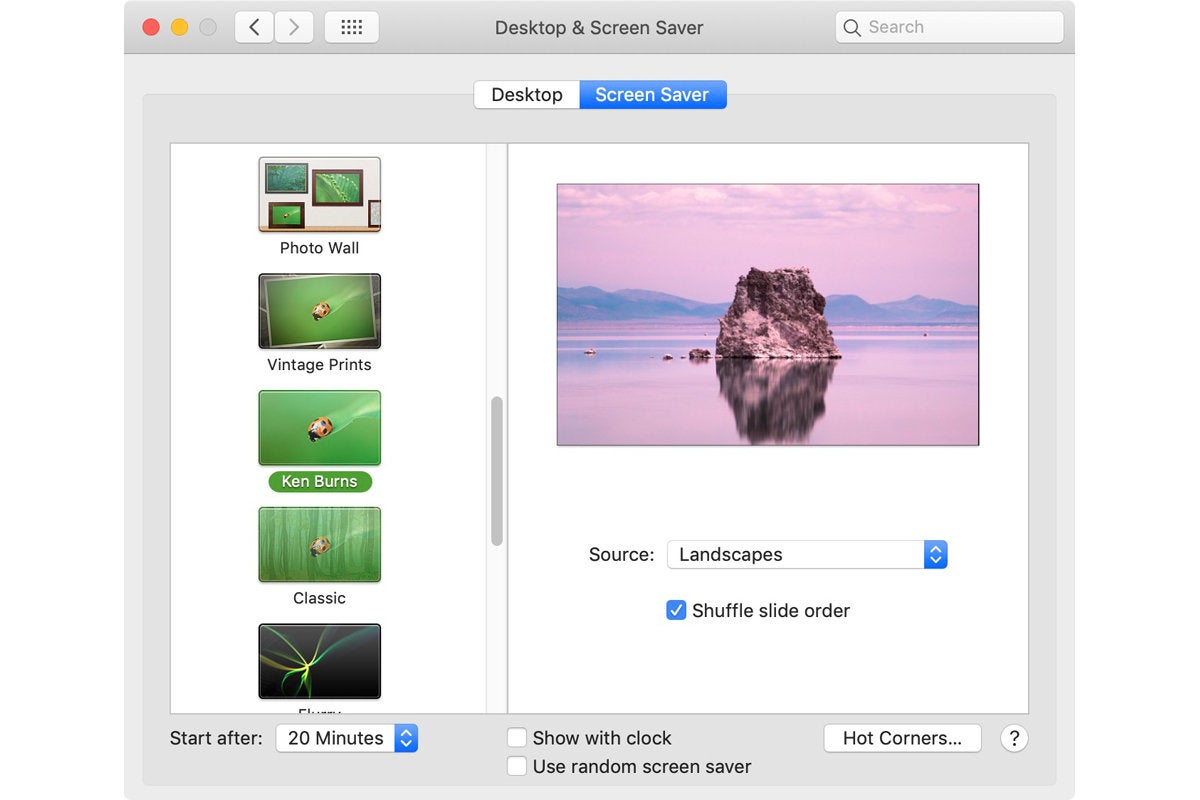 IDG
IDG3. Click the Source drop-down menu and choose Photo Library. (If you don’t have any images in Photos, the Photo Library option will not appear.)





