A technology invented at the dawn of the desktop-publishing age is about to expire. Developed by Adobe way back in the early 1980s, PostScript Type 1 fonts—a way of encoding vector-based type designs into a particular file format—will lose full support in Adobe Photoshop this year, and gradually disappear from other Adobe products by 2023 as well as from other companies’ products. If you have a long history in design or using a Mac, you might find yourself unable to use some old type standbys you didn’t realize relied on outdated technology.
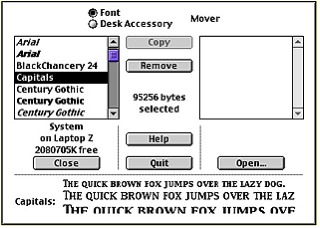
If you never purchased typefaces, only bought them in roughly the last 20 years, or thought this was a problem a long time ago and took advantage of downloading newer versions of fonts you bought (either at no cost or by paying the digital font foundry), congratulations! You simply don’t have to think about this.
However, if you believe the vintage of some of the typeface you use is of the Type 1 variety—particularly ones you recall paying hundreds or thousands of dollars for in the wild 1980s and 1990s—you may have a hankering to find out your options for keeping those fonts working onward into the 2020s.
But don’t worry about a ticking clock: You have months to years to sort this out. And, remarkably, existing PDF and EPS files that contain the older font format won’t curdle in storage. Adobe says embedded fonts will continue to display and print correctly in those file types. The only issue that will arise over time is if you wanted to open them to edit the contents after Adobe or other companies have removed Type 1 font interaction.
True to type—Type 1, that is
Apple, Aldus, and Adobe were colossi who stood arms outstretched above the entrance to the future in the mid-1980s. Apple’s Macintosh and its operating system provided the first relatively affordable and easy way to engage with WYSIWYG design (what you see is what you get), and Aldus PageMaker provided the earliest effective layout tools. (WYSIWYG page layout predated Macs, but on expensive, powerful, inflexible systems used in printing plants. And QuarkXPress fans: I was one, too! But they weren’t the first mover.)
Adobe’s PostScript fonts and vector technology were the key to unlock the print quality that publications wanted. Apple offered support in its Macs for PostScript typefaces, and Aldus could work with system fonts without any special effort. Apple licensed typefaces both for the Mac and to embed in the Apple LaserWriter, and PageMaker could send PostScript code that produced high-quality output from a printer.
Adobe offered two methods of creating fonts in the mid-1980s, which were obscurely labeled after their internal specifications: Type 1 and Type 3. Adobe initially reserved Type 1 for itself, and published the Type 3 specification for general use. While Type 3 could do almost anything Type 1 could and a lot more it couldn’t, it lacked a feature calling “hinting” that allowed PostScript to render the vector curves and lines of a font effectively at lower resolutions.
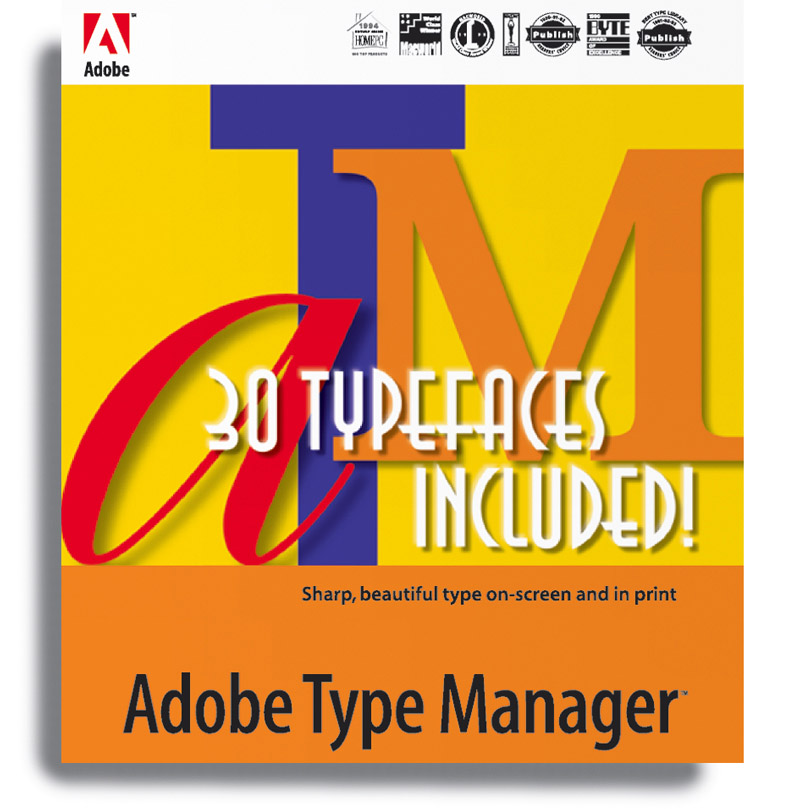
Due to limitations, fees, and restrictions imposed by Adobe, Apple went its own way (shocking, I know) and developed an alternative called TrueType, which it released in 1991 and licensed at no cost to Microsoft, which also eagerly took it up. Font designers and foundries could create TrueType typefaces with all the features of Type 1 fonts and with more modern additions, too. Ultimately the industry made nice and gathered all its forces around OpenType by 2000. OpenType remains in broad use and has matured over more than two decades with additional features and sophistication. (If you’re interested in the history of that period, this brisk summary is one of the best pithy ones I’ve read.)
Type 1 and TrueType remain in use and supported in modern desktop operating systems, but software developed more recently only handles OpenType, because there’s little reason to build new software with support for an outdated format. Neither iOS/iPadOS nor Android work with these older fonts.
Adobe has helpfully retained support in its software for over 35 years—a nice move given the fact that it made billions on Type 1 fonts prior to the OpenType transition. But it’s saying that the sunset is coming at last. Software from other companies that had included support for Type 1 fonts will likely view Adobe’s move as permission to start their own transitions, too.
Adobe has said that Photoshop will stop displaying Type 1 fonts in its Fonts menu at some point in 2021, meaning that you won’t be able to add Type 1 fonts to type layers, but will still be able to edit existing files that contain those fonts. No other products have been announced yet as dropping support for selecting Type 1 typefaces.
More generally, Adobe says that starting January 2023, none of its products will let users “author content” with Type 1 fonts, which would mean both selecting them to use in a document and being able to use them when modifying existing documents. At that point, any Type 1 font in a file will no longer be recognized, and Adobe’s apps will mark them as “missing fonts.”
What can you do? Start by taking an inventory and then figure out next steps.
Find your old fonts and make choices
You can find your Type 1 fonts in two ways in macOS: via the Finder and the Font Book app. In the Finder, you can pull a list of all fonts anywhere on mounted volumes via a smart folder:
- Open a new window in the Finder with File > New Finder Window.
- Click the search icon in the upper-right corner or press Command-F.
- Enter exactly
kind:”type 1 outline font”and click This Mac in the search scope bar (at upper left below the toolbar and any tabs that are shown, and after the word “Search:”).
You can click Save in the upper-right corner of the Finder window to retain this a smart folder you can retrieve as a saved search later.
 https://www.macworld.com/wp-content/uploads/2021/05/smart-folder-finder.png?resize=300%2C189&quality=50&strip=all 300w, https://www.macworld.com/wp-content/uploads/2021/05/smart-folder-finder.png?resize=768%2C484&quality=50&strip=all 768w, https://www.macworld.com/wp-content/uploads/2021/05/smart-folder-finder.png?resize=1024%2C645&quality=50&strip=all 1024w, https://www.macworld.com/wp-content/uploads/2021/05/smart-folder-finder.png?resize=1536%2C968&quality=50&strip=all 1536w, https://www.macworld.com/wp-content/uploads/2021/05/smart-folder-finder.png?resize=2048%2C1291&quality=50&strip=all 2048w" sizes="(max-width: 2142px) 100vw, 2142px" />
https://www.macworld.com/wp-content/uploads/2021/05/smart-folder-finder.png?resize=300%2C189&quality=50&strip=all 300w, https://www.macworld.com/wp-content/uploads/2021/05/smart-folder-finder.png?resize=768%2C484&quality=50&strip=all 768w, https://www.macworld.com/wp-content/uploads/2021/05/smart-folder-finder.png?resize=1024%2C645&quality=50&strip=all 1024w, https://www.macworld.com/wp-content/uploads/2021/05/smart-folder-finder.png?resize=1536%2C968&quality=50&strip=all 1536w, https://www.macworld.com/wp-content/uploads/2021/05/smart-folder-finder.png?resize=2048%2C1291&quality=50&strip=all 2048w" sizes="(max-width: 2142px) 100vw, 2142px" />To look through just Type 1 fonts that are installed on your Mac, rather than all the Type 1 files anywhere on your drives, follow these steps:
- Launch Applications > Font Book.
- Choose File > New Smart Collection.
- Name the item PostScript Fonts, and from the criteria, choose Kind, Is, PostScript.
- Click OK.
This smart collection will show you all matching active typefaces.
 https://www.macworld.com/wp-content/uploads/2021/05/smart-collection-font-book.png?resize=300%2C183&quality=50&strip=all 300w, https://www.macworld.com/wp-content/uploads/2021/05/smart-collection-font-book.png?resize=768%2C470&quality=50&strip=all 768w, https://www.macworld.com/wp-content/uploads/2021/05/smart-collection-font-book.png?resize=1024%2C626&quality=50&strip=all 1024w, https://www.macworld.com/wp-content/uploads/2021/05/smart-collection-font-book.png?resize=1536%2C939&quality=50&strip=all 1536w, https://www.macworld.com/wp-content/uploads/2021/05/smart-collection-font-book.png?resize=2048%2C1253&quality=50&strip=all 2048w" sizes="(max-width: 2240px) 100vw, 2240px" />
https://www.macworld.com/wp-content/uploads/2021/05/smart-collection-font-book.png?resize=300%2C183&quality=50&strip=all 300w, https://www.macworld.com/wp-content/uploads/2021/05/smart-collection-font-book.png?resize=768%2C470&quality=50&strip=all 768w, https://www.macworld.com/wp-content/uploads/2021/05/smart-collection-font-book.png?resize=1024%2C626&quality=50&strip=all 1024w, https://www.macworld.com/wp-content/uploads/2021/05/smart-collection-font-book.png?resize=1536%2C939&quality=50&strip=all 1536w, https://www.macworld.com/wp-content/uploads/2021/05/smart-collection-font-book.png?resize=2048%2C1253&quality=50&strip=all 2048w" sizes="(max-width: 2240px) 100vw, 2240px" />Once you’ve found your Type 1 fonts, you can make a number of choices on how to proceed:
- Check you didn’t update your fonts already years ago: In the early days of OpenType, many foundries offered a transition plan for registered purchasers—sometimes free or at a nominal cost, and sometimes at a slightly offensive price given the actual transition work involved. You may have already purchased or downloaded OpenType revisions and never deleted the Type 1 version. Problem solved!
- See if you can upgrade fonts at no or low cost: Depending on the foundry (and whether it’s still in business), you may be able to log into an old account or contact the company and to find out how to upgrade to an OpenType version. If you’re lucky, it’s free or a low price relative to the original purchase.
- Do you still need the typeface? Wow, but we used to buy a lot of type, didn’t we? By “we,” I mean anyone having read this far. Those were the good old days. But you might not have touched a font in decades, and perhaps it’s time to let it sink into the past. If you’re an Adobe Creative Cloud user, you might find the same typeface available from Adobe TypeKit for use at no additional cost above your subscription.
- Find an alternative: If it’s a typeface you use actively, and you don’t want to pay an upgrade fee or can’t find the maker, you may be able to find a similar freely available alternative. Some type designers freely release designs, which you can find collected at Open Foundry, among other places; and some companies, like Google, commission and release typefaces for no-cost use.
- Look into a font-conversion tool. FontLab offers TransType ($97 commercial; $48 for educational users), which among its features is converting Type 1 fonts into OpenType ones. These conversions won’t necessarily be perfect, as Type 1 and OpenType have somewhat different properties. (See the note below about the legality of this, too.) A trial version is available.
 https://www.macworld.com/wp-content/uploads/2021/05/transtype-window.png?resize=300%2C190&quality=50&strip=all 300w, https://www.macworld.com/wp-content/uploads/2021/05/transtype-window.png?resize=768%2C485&quality=50&strip=all 768w, https://www.macworld.com/wp-content/uploads/2021/05/transtype-window.png?resize=1024%2C647&quality=50&strip=all 1024w, https://www.macworld.com/wp-content/uploads/2021/05/transtype-window.png?resize=1536%2C971&quality=50&strip=all 1536w, https://www.macworld.com/wp-content/uploads/2021/05/transtype-window.png?resize=2048%2C1294&quality=50&strip=all 2048w" sizes="(max-width: 2342px) 100vw, 2342px" />
https://www.macworld.com/wp-content/uploads/2021/05/transtype-window.png?resize=300%2C190&quality=50&strip=all 300w, https://www.macworld.com/wp-content/uploads/2021/05/transtype-window.png?resize=768%2C485&quality=50&strip=all 768w, https://www.macworld.com/wp-content/uploads/2021/05/transtype-window.png?resize=1024%2C647&quality=50&strip=all 1024w, https://www.macworld.com/wp-content/uploads/2021/05/transtype-window.png?resize=1536%2C971&quality=50&strip=all 1536w, https://www.macworld.com/wp-content/uploads/2021/05/transtype-window.png?resize=2048%2C1294&quality=50&strip=all 2048w" sizes="(max-width: 2342px) 100vw, 2342px" />If you’re trying to find the contact information for a foundry, Font Book is the easiest method to view a font’s metadata. In Font Book, select any font and choose View > Show Font Info. This reveals varying amounts of information depending on the particular font, but it should provide the name of the font’s creator, some copyright details, and anything from a terse license sentence, a full license document, or a link to a web page containing the license agreement. Some foundries went out of business long ago, but popular foundries of the 1980s and 1990s more often had their libraries acquired by larger firms.
The license terms are important if you’re thinking about using TransType. FontLab doesn’t maintain a legal position about your right to convert fonts—it’s both your business and your obligation to know the status. However, without attempting to offer legal advice—neither I nor Macworld are lawyers—you should consult the license agreement and understand whether it prohibits, allows, or avoids noting if a font can be transformed. When in doubt, seek professional advice!
 https://www.macworld.com/wp-content/uploads/2021/05/font-book-info-pane.png?resize=300%2C183&quality=50&strip=all 300w, https://www.macworld.com/wp-content/uploads/2021/05/font-book-info-pane.png?resize=768%2C470&quality=50&strip=all 768w, https://www.macworld.com/wp-content/uploads/2021/05/font-book-info-pane.png?resize=1024%2C626&quality=50&strip=all 1024w, https://www.macworld.com/wp-content/uploads/2021/05/font-book-info-pane.png?resize=1536%2C939&quality=50&strip=all 1536w, https://www.macworld.com/wp-content/uploads/2021/05/font-book-info-pane.png?resize=2048%2C1253&quality=50&strip=all 2048w" sizes="(max-width: 2240px) 100vw, 2240px" />
https://www.macworld.com/wp-content/uploads/2021/05/font-book-info-pane.png?resize=300%2C183&quality=50&strip=all 300w, https://www.macworld.com/wp-content/uploads/2021/05/font-book-info-pane.png?resize=768%2C470&quality=50&strip=all 768w, https://www.macworld.com/wp-content/uploads/2021/05/font-book-info-pane.png?resize=1024%2C626&quality=50&strip=all 1024w, https://www.macworld.com/wp-content/uploads/2021/05/font-book-info-pane.png?resize=1536%2C939&quality=50&strip=all 1536w, https://www.macworld.com/wp-content/uploads/2021/05/font-book-info-pane.png?resize=2048%2C1253&quality=50&strip=all 2048w" sizes="(max-width: 2240px) 100vw, 2240px" />This slow demise of Type 1 had me look back at the one typeface I developed while in college using an early version of Fontographer, a type design program (which produced Type 3 font). I didn’t design the face, but produced a digital adaptation of a classic one that wasn’t yet available, Albertus, created by Berthold Wolpe for Monotype in the 1930s. (Albertus was made famous by its use in the 1960s The Prisoner TV series.)
Working on that font set me on my path in life. In 2017, I visited London for an exhibition of Wolpe’s life’s work, met one of his children, and talked with the designer who for Monotype had produced updated and expanded versions of all of Wolpe’s well-known typefaces, including Albertus. Those revivals were, of course, in OpenType.





