Family Sharing continues to improve what it offers groups of people in the same household when they link their Apple IDs together. Several years ago, Apple allowed developers offering software in any of its App Stores to let people in a Family Sharing plan all have access to their app at no additional cost.
That worked reasonably well for households that didn’t want to pay for the same app multiple times to use it for collective or individual purposes, and where developers found it made sense to reduce potential income in favor of increasing good will. It’s impossible to know how many apps enable Family Sharing purchase sharing (there’s no count) but informally it seems like most do. Apple lets all its paid apps I’ve checked be shared, including its professional software, like Logic Pro and Final Cut Pro.
However, over the same period of several years, many developers migrated from one-time app purchase prices to ongoing subscription fees. Family Sharing couldn’t take advantage of that directly, because subscriptions were all tied to an individual Apple ID when purchased through the App Store. Some developers provided a family option by offering it on their website and tying it in to an app via an account login. It’s awkward, and for developers doesn’t provide the same assurance in limiting scope of use.
Apple said in June 2020 that it would allow developers to rework their subscriptions if they chose, and allow Family Sharing groups to use a single subscription; the feature appeared to developers in December 2020. Developers can offer specific Family Sharing subscription tiers or extend one of their existing or regular subscription levels to encompass all members of a Family Sharing group. A scan of apps I use and on the App Store indicate that only some developers have found this makes sense for them so far, while others haven’t implemented it yet or may never do so.
Here’s how to check in iOS/iPadOS and macOS for the option of shared subscriptions and switch to a family option where it might make sense. But first a warning about potential lost portions of subscription fees.
Switching subscriptions
Because of how Apple manages subscriptions at a sort of arm’s length from developers to keep users’ privacy at the highest level, you may not be able to convert an individual subscription to a Family Sharing tier if a developer offers one while receiving a prorated refund on the remainder of your individual subscription.
Here’s a scenario:
- Carol and Anna are in a Family Sharing group.
- Both Carol and Anna have separate $14.99 per year subscriptions to the same app, starting in January 2021.
- The app developer adds a Family Sharing tier: $24.99 per year covering all members of a Family Sharing group, and Carl and Anna notice the change.
- Carol upgrades to the Family Sharing tier in June 2021. The developer coded this tier as an upgrade, which means Apple automatically refunds to Carol about $7.50 (six months) of the individual tier, and charges her the $24.99-per-year fee for the Family Sharing tier.
With all that in mind, Anna would like to take advantage of the subscription Carol paid for. However, she can’t right away.
Anna doesn’t need to upgrade to the Family Sharing tier herself, because it’s already subscribed to in her group. (In fact, she might not be able to select it, since it’s shared with her from Carol’s account.) She can’t cancel and receive a refund, either, because the individual subscription is non-refundable (except during a trial period, which is optional for developers to offer). So she cancels renewing on the subscription, but it will continue through early January 2022. As soon as it expires, she switches to the Family Sharing tier Carol paid for—this may happen automatically, or she may have to use a Restore Purchases option in the app to get it to recognize it.
Developers I spoke to say that you can email the App Store and explain the situation, and the company may opt to cancel and provide a prorated refund for the Anna subscription situation above. But it’s not automated, the developers have no power to offer this, and Apple may refuse.
Share subscriptions in iOS or iPadOS
First, go to Settings > account name > Family Sharing > Purchase Sharing and enable Share Purchases with Family.
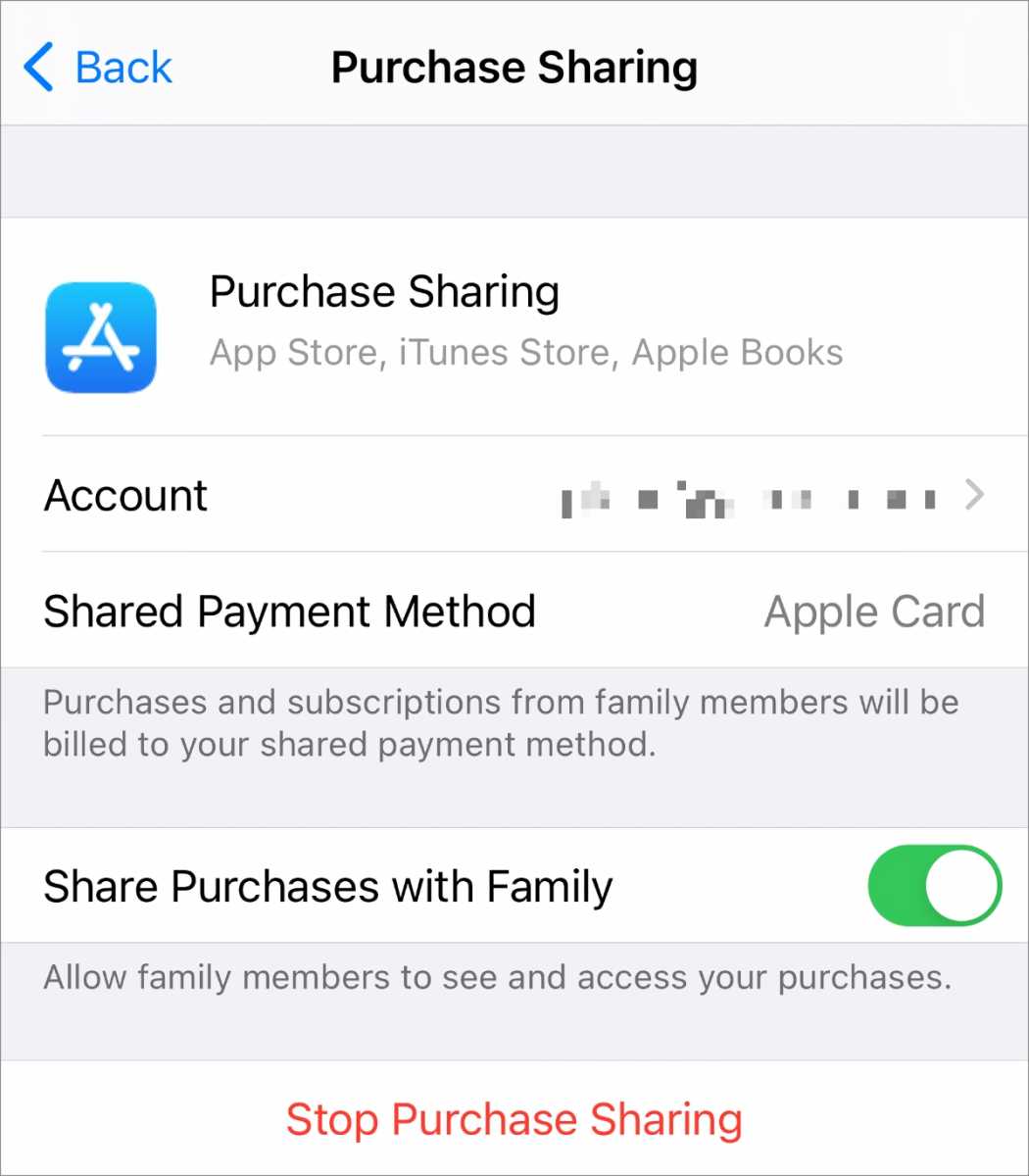 https://www.macworld.com/wp-content/uploads/2021/05/purchase-sharing-ios.jpg?resize=262%2C300&quality=50&strip=all 262w, https://www.macworld.com/wp-content/uploads/2021/05/purchase-sharing-ios.jpg?resize=768%2C878&quality=50&strip=all 768w, https://www.macworld.com/wp-content/uploads/2021/05/purchase-sharing-ios.jpg?resize=1050%2C1200&quality=50&strip=all 1050w" sizes="(max-width: 1200px) 100vw, 1200px" />
https://www.macworld.com/wp-content/uploads/2021/05/purchase-sharing-ios.jpg?resize=262%2C300&quality=50&strip=all 262w, https://www.macworld.com/wp-content/uploads/2021/05/purchase-sharing-ios.jpg?resize=768%2C878&quality=50&strip=all 768w, https://www.macworld.com/wp-content/uploads/2021/05/purchase-sharing-ios.jpg?resize=1050%2C1200&quality=50&strip=all 1050w" sizes="(max-width: 1200px) 100vw, 1200px" />Allow your Family Group to share your purchases via an iOS setting.
IDG
Now you can determine whether or not an app offers subscriptions that support Family Sharing by examining your current subscriptions on an iPhone or iPad at Settings > account name > Subscriptions. Tap any app or service and if there’s a Share with Family option at the bottom, that confirms it’s shareable.
In some cases, you will see a subscription listed that’s specifically marked as for families. The Castro podcast app, for example, has the “Castro Plus Family Plan (1 Year).” If selected, then the Share with Family option always appears. You can switch to that tier by selecting it, too, and upgrading your subscription.
You can opt to share all new subscriptions with household members automatically by enabling Share New Subscriptions at Settings > account name > Subscriptions.
Share subscription in macOS
First, enable purchasing sharing:
- macOS 10.14 Mojave or earlier: Open the iCloud preference pane, click Manage Family, click My Apps & Services, and select Share My Purchases with Family.
- macOS 10.15 Catalina or later” click the Family Sharing icon in System Preferences, click Purchase Sharing, and select Share My Purchases.
Use the App Store to find your Family Sharing status and share subscriptions by following these steps:
- Open the App Store
- Choose Store > View My Account and click View Information in the upper-right corner. You may be prompted to enter your Apple ID account information to validate access to the detailed information.
- Click Manage next to the Subscriptions item near the bottom of your account information.
- At the top of the view that appears showing subscriptions, you can check the Share New Subscriptions box to make all subsequent subscriptions immediately available to Family Sharing members.
- Click Edit next to any subscription to see if it qualifies for Family Sharing. It may already have a checked box next to Share with Family; if not, you can opt to check that box or not. You can also select a Family Sharing subscription tier if one is shown and switch to that.
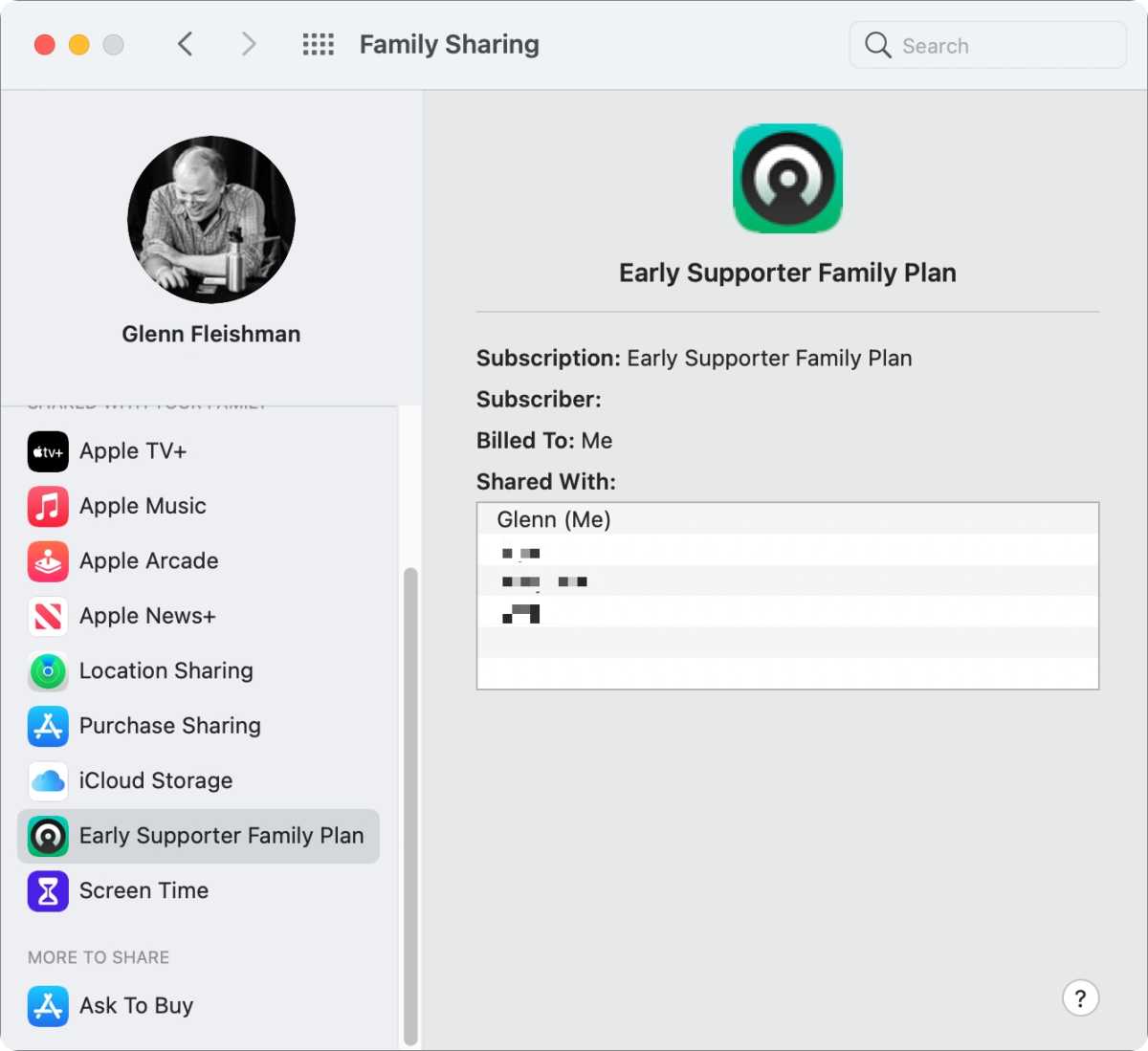 https://www.macworld.com/wp-content/uploads/2021/05/family-sharing-subs-castro-macos.jpg?resize=300%2C275&quality=50&strip=all 300w, https://www.macworld.com/wp-content/uploads/2021/05/family-sharing-subs-castro-macos.jpg?resize=768%2C704&quality=50&strip=all 768w, https://www.macworld.com/wp-content/uploads/2021/05/family-sharing-subs-castro-macos.jpg?resize=1200%2C1099&quality=50&strip=all 1200w" sizes="(max-width: 1336px) 100vw, 1336px" />
https://www.macworld.com/wp-content/uploads/2021/05/family-sharing-subs-castro-macos.jpg?resize=300%2C275&quality=50&strip=all 300w, https://www.macworld.com/wp-content/uploads/2021/05/family-sharing-subs-castro-macos.jpg?resize=768%2C704&quality=50&strip=all 768w, https://www.macworld.com/wp-content/uploads/2021/05/family-sharing-subs-castro-macos.jpg?resize=1200%2C1099&quality=50&strip=all 1200w" sizes="(max-width: 1336px) 100vw, 1336px" />Castro has a Family Sharing tier, which appears here in macOS’s Family Sharing options to show both the subscription, who is paying for it, and with whom it’s shared.
IDG
Ask Mac 911
We’ve compiled a list of the questions we get asked most frequently along with answers and links to columns: read our super FAQ to see if your question is covered. If not, we’re always looking for new problems to solve! Email yours to mac911@macworld.com including screen captures as appropriate, and whether you want your full name used. Not every question will be answered, we don’t reply to email, and we cannot provide direct troubleshooting advice.





