Live Text is one of our favorite new features in iOS 15. It allows you to select and copy text found in almost any image in your Photos app, or directly in the Camera app. Signs, documents, labels…as long as the font is not too crazy, you can probably select the text.
Associated with that awesome new feature is the ability to use the camera to scan and enter text in almost any app! Seriously, if there’s a standard iOS text input field, you can change your keyboard into a camera and input text directly from the real world with just a few taps. Here’s how it works.
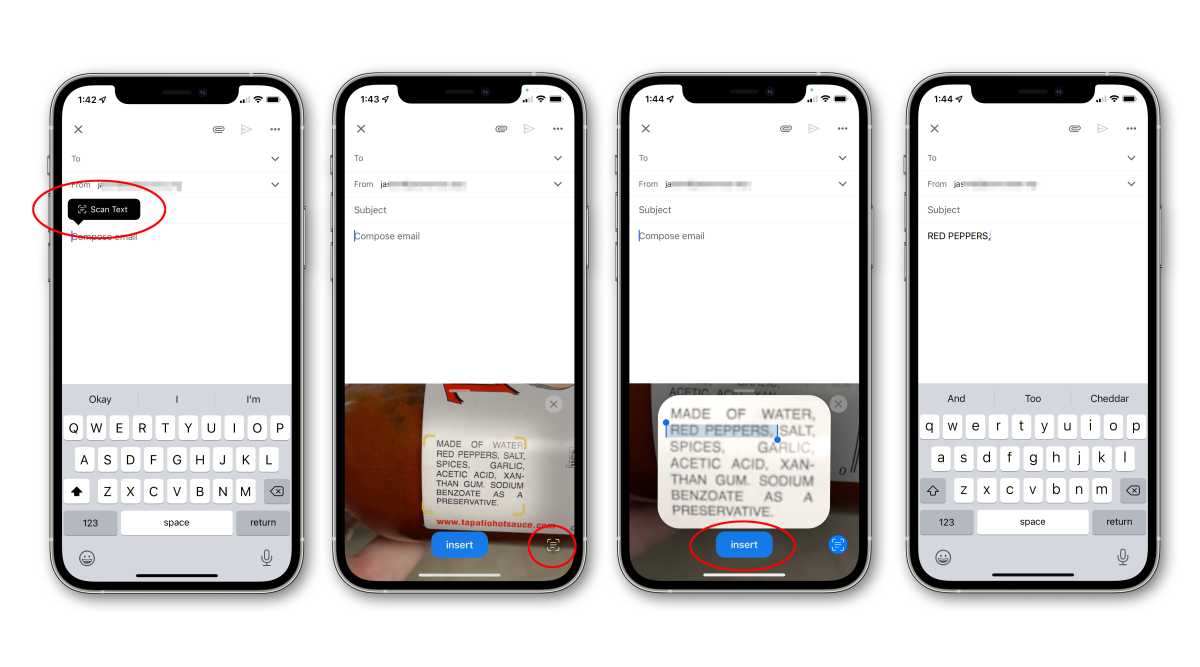
IDG
- In any text entry field, tap and drag the cursor where you want the captured text to go. Then, tap it to show text options (the same way you would to copy or paste text).
- You’ll see a new option in the little popup: Scan text (accompanied by a small icon of brackets with lines inside it). If the text entry field shows a lot of options, you might just see the icon.
- Tap Scan Text (or the icon) and the keyboard area will be replaced by a camera.
- Now simply point the camera at whatever text you wish to scan. You may see instructions to slow down the camera movement if you’re not steady enough. You’ll see yellow brackets around the text area that will be scanned.
- You can now tap the Insert button to insert all the text, or the small text selection button (the now-familiar brackets and lines) to the lower right if you wish to select specific text.
- If you tap the text selection button, the text area will be enlarged and frozen so you can simply drag your finger across the text you wish to select. Do so, then tap Insert to scan in just that text.
The text will be inserted right where your cursor is. This works in almost any app that has standard text input fields—if you can paste text from the clipboard, you can probably scan text from the real world!





