A secret weapon in the Finder arsenal is the Go > Go to Folder feature. Choose that menu item (or type Command-Shift-G) and you can leap around the macOS filesystem without having to navigate folders. This is frequently useful when you’re working with low-level settings files or items hidden away in the user or system Library folder.
Apple made a significant change between macOS 11 Big Sur and 12 Monterey in how it helps you find folders: Monterey offers a squishier set of matching options, making it more likely you’ll find a folder that you don’t know the precise name of, or if you type fewer characters to make a match.
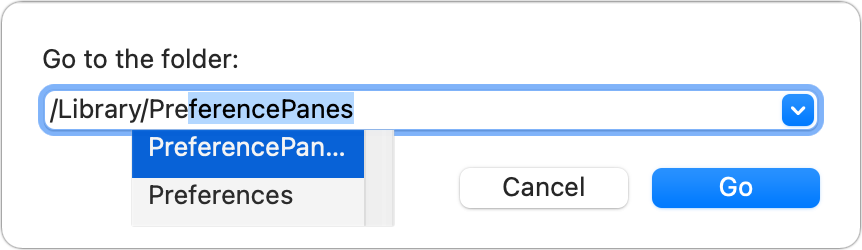 https://b2c-contenthub.com/wp-content/uploads/2021/11/mac911-big-sur-go-to-folder-autocomplet.png?resize=300%2C87&quality=50&strip=all 300w, https://b2c-contenthub.com/wp-content/uploads/2021/11/mac911-big-sur-go-to-folder-autocomplet.png?resize=768%2C223&quality=50&strip=all 768w" width="862" height="250" sizes="(max-width: 862px) 100vw, 862px" />
https://b2c-contenthub.com/wp-content/uploads/2021/11/mac911-big-sur-go-to-folder-autocomplet.png?resize=300%2C87&quality=50&strip=all 300w, https://b2c-contenthub.com/wp-content/uploads/2021/11/mac911-big-sur-go-to-folder-autocomplet.png?resize=768%2C223&quality=50&strip=all 768w" width="862" height="250" sizes="(max-width: 862px) 100vw, 862px" />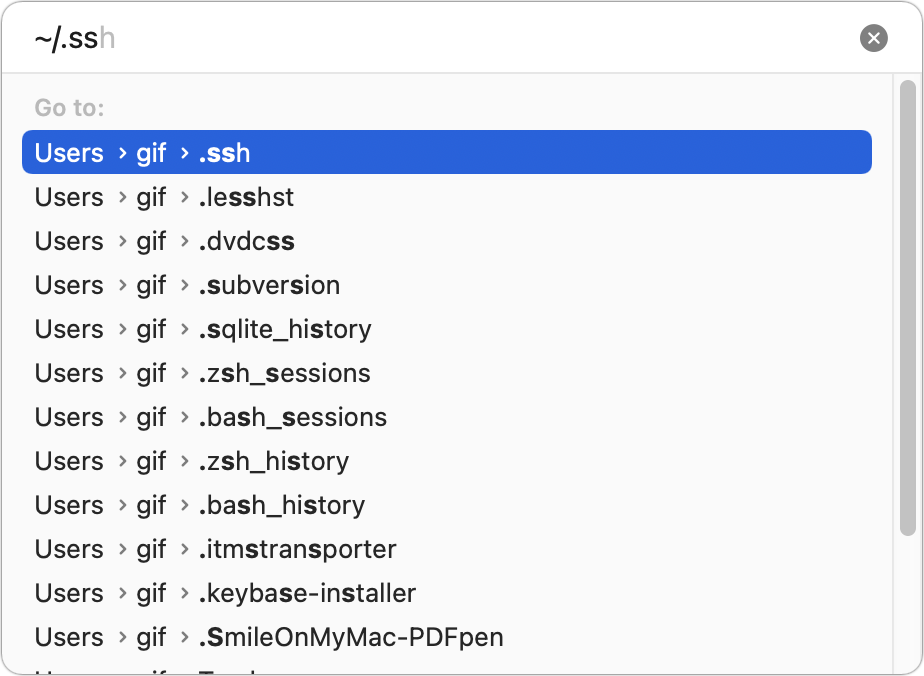 https://b2c-contenthub.com/wp-content/uploads/2021/11/mac911-monterey-go-to-folder-matches-bordered.png?resize=300%2C219&quality=50&strip=all 300w, https://b2c-contenthub.com/wp-content/uploads/2021/11/mac911-monterey-go-to-folder-matches-bordered.png?resize=768%2C562&quality=50&strip=all 768w" sizes="(max-width: 924px) 100vw, 924px" />
https://b2c-contenthub.com/wp-content/uploads/2021/11/mac911-monterey-go-to-folder-matches-bordered.png?resize=300%2C219&quality=50&strip=all 300w, https://b2c-contenthub.com/wp-content/uploads/2021/11/mac911-monterey-go-to-folder-matches-bordered.png?resize=768%2C562&quality=50&strip=all 768w" sizes="(max-width: 924px) 100vw, 924px" />In Big Sur, starting typing a path and macOS will offer only auto-fill suggestions. In Monterey, however, it offers exact matches, but also fuzzier ones. Type in ~/.ss, and macOS suggests Users > gif > .ssh, the path to the .ssh folder in my user folder. But it also matches .dvdcss, which has two s’s in a row, and then suggests even looser potentials, like .zsh_history and .keybase-installer. As you go down the list, matches become even more tangentially related to what you typed.
Ask Mac 911
We’ve compiled a list of the questions we get asked most frequently, along with answers and links to columns: read our super FAQ to see if your question is covered. If not, we’re always looking for new problems to solve! Email yours to mac911@macworld.com, including screen captures as appropriate and whether you want your full name used. Not every question will be answered, we don’t reply to email, and we cannot provide direct troubleshooting advice.





