Apple likes to monkey with System Preferences in macOS. Every few releases, they move things around, rename items, and change how it works. But you might have overlooked a long-running option to take some control for yourself. You can choose which preferences appear in the System Preferences app, while the ones you hide remain fully available.
Launch System Preferences, and then choose View > Customize. This flips the display to show a checkbox overlaid on every preference pane. If you uncheck a box, when you click Done_, that pane no longer appears in the app. However, you can still select it from the View menu, and you can type in its name or any of its included options in the Search field to match against it.
In Catalina and later, the Apple ID and Family Sharing items are immutable: they must remain.
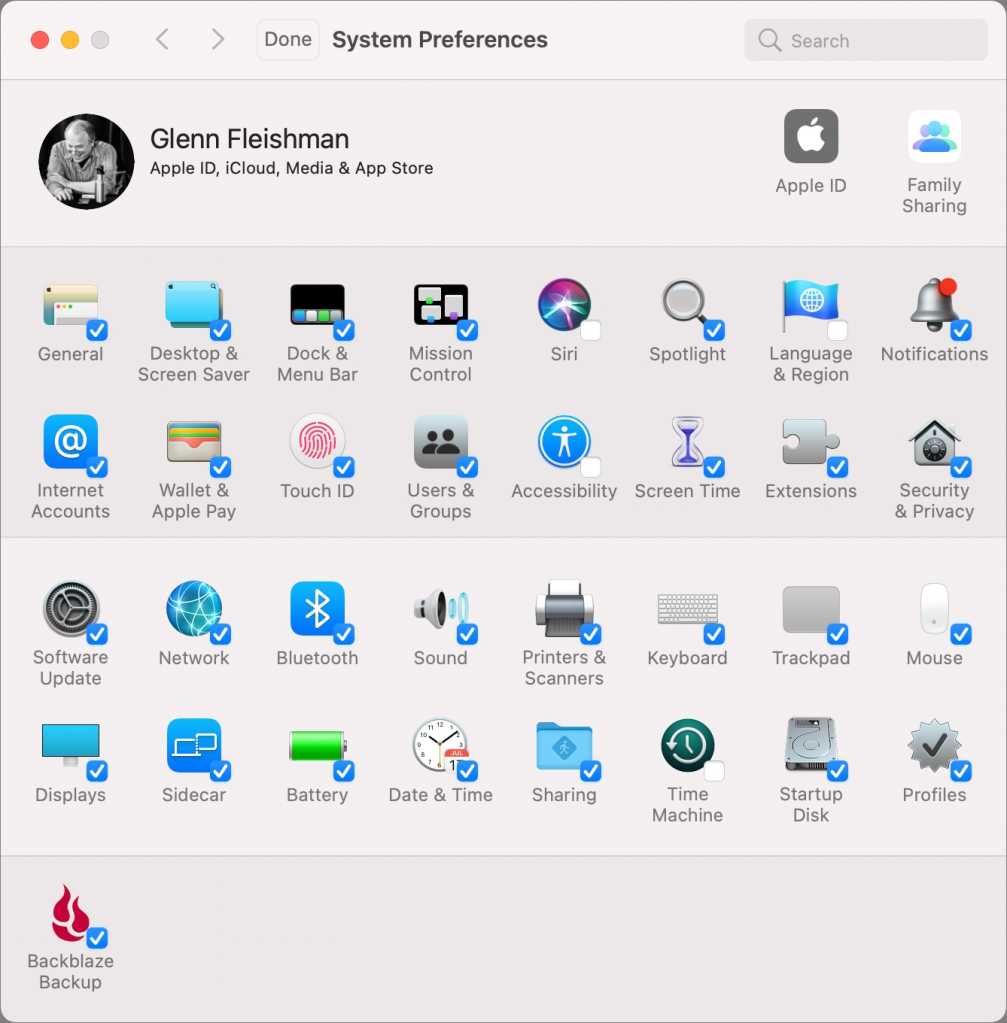
Launch System Preferences, and then choose View > Customize. Uncheck the icons you don’t want to see anymore.
IDG
Oddly, Apple lets you reduce what appears, but you cannot drag around the order of what remains. However, you can break out of Apple’s default categories by choosing View > Organize Alphabetically, which simply lists the panes from A to Z.
Ask Mac 911
We’ve compiled a list of the questions we get asked most frequently along with answers and links to columns: read our super FAQ to see if your question is covered. If not, we’re always looking for new problems to solve! Email yours to mac911@macworld.com including screen captures as appropriate, and whether you want your full name used. Not every question will be answered, we don’t reply to email, and we cannot provide direct troubleshooting advice.





