It took Apple a few years following its initial rollout of the Apple Filing System (APFS) in macOS 10.13 High Sierra to mature the format enough to allow Time Machine to back files up to APFS-formatted drives. Previously, only the now-classic HFS+ filesystem worked; it still does.
Apple created a new kind of APFS partition type, or “role” in APFS parlance, called “Backup,” simply enough. However, because a special partition is involved, you can’t just copy a Time Machine backup from one APFS drive to another as you could from one HFS+ volume to another. (You definitely can’t copy from HFS+ to APFS or APFS to HFS+!)
What do you do if you want to migrate off an older Time Machine drive that’s formatted as APFS and has historic archives you want to preserve onto a newer drive? You have some options, none terrific:
- Retain the old drive: Keep the old drive offline for at least a few months so you can retrieve older versions of files by plugging it in and using Time Machine to review its archives or mounting disk images on the volume to browse specific backups.
- Restore a backup to an external drive: Using yet another drive (or a partition on a drive), use Migration Assistant to pull a Time Machine backup for a particular point in time that you want to preserve prior to the Time Machine backups you’re about to start making.
- Copy folders manually from backups: Use Time Machine with your existing drive connected to find appropriate points in the past where you want to grab folders containing older versions of files or even files you later deleted. It’s easiest to carry this out in the Finder by navigating to a specific snapshot and then drilling down to the folders you want.
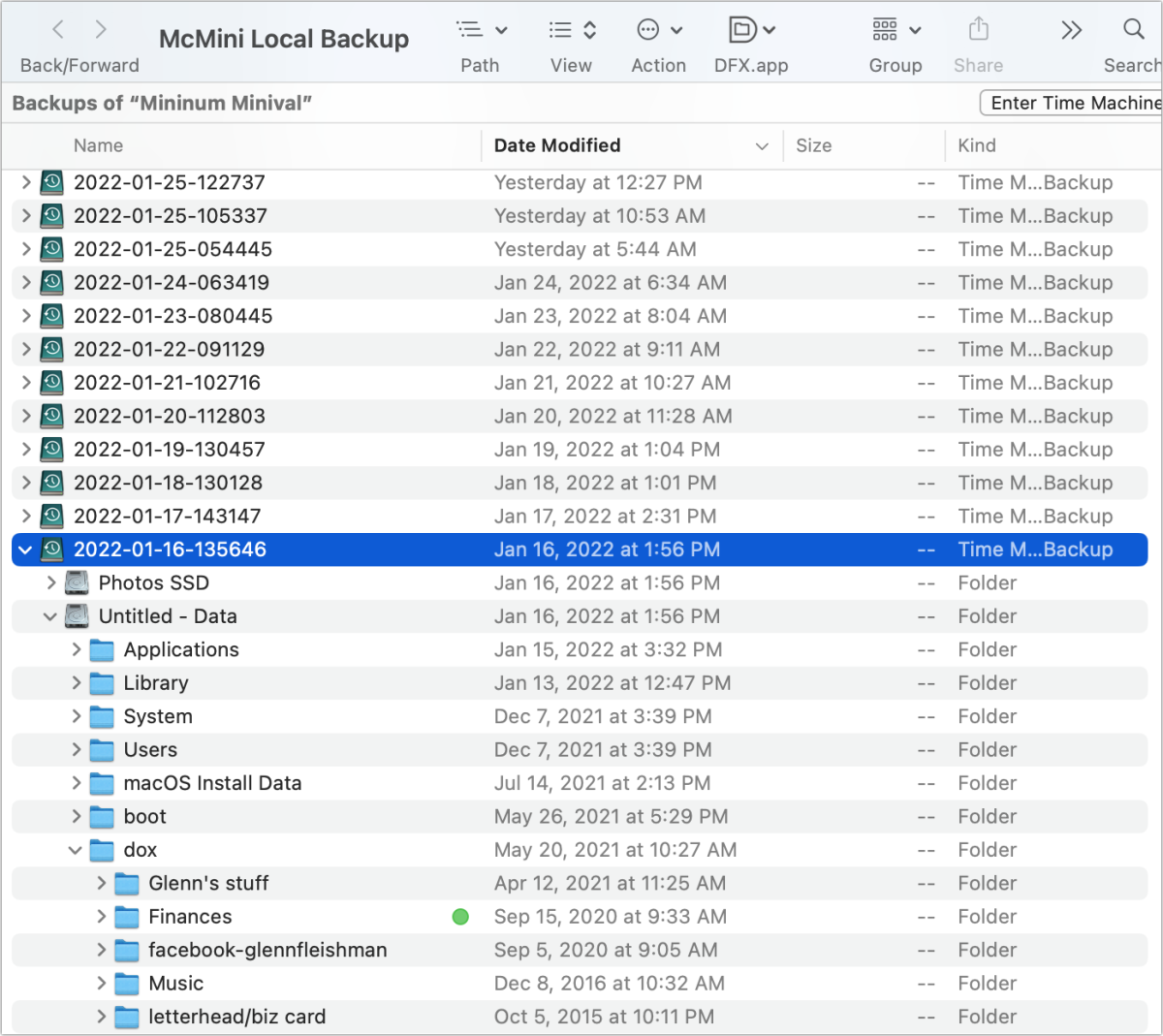 https://b2c-contenthub.com/wp-content/uploads/2022/01/mac911-time-machine-volume-backup-drill-down-bordered.png?resize=300%2C267&quality=50&strip=all 300w, https://b2c-contenthub.com/wp-content/uploads/2022/01/mac911-time-machine-volume-backup-drill-down-bordered.png?resize=768%2C684&quality=50&strip=all 768w, https://b2c-contenthub.com/wp-content/uploads/2022/01/mac911-time-machine-volume-backup-drill-down-bordered.png?resize=1200%2C1069&quality=50&strip=all 1200w" width="1200" height="1069" sizes="(max-width: 1200px) 100vw, 1200px" />
https://b2c-contenthub.com/wp-content/uploads/2022/01/mac911-time-machine-volume-backup-drill-down-bordered.png?resize=300%2C267&quality=50&strip=all 300w, https://b2c-contenthub.com/wp-content/uploads/2022/01/mac911-time-machine-volume-backup-drill-down-bordered.png?resize=768%2C684&quality=50&strip=all 768w, https://b2c-contenthub.com/wp-content/uploads/2022/01/mac911-time-machine-volume-backup-drill-down-bordered.png?resize=1200%2C1069&quality=50&strip=all 1200w" width="1200" height="1069" sizes="(max-width: 1200px) 100vw, 1200px" />Will Apple ever make it possible to clone Time Machine backups from APFS drives or copy snapshots? The odds seem poor so far, as Apple has had plenty of time to update Disk Utility or command-line utilities and provide details to third-party developers and has opted not to. However, Bombich Software’s Carbon Copy Cloner, apps by developer and filesystem guru Howard Oakley, and software from other developers would be poised to add Time Machine backup copying capabilities if Apple released necessary documentation or tools.
This Mac 911 article is in response to a question submitted by Macworld reader Praveen.
Ask Mac 911
We’ve compiled a list of the questions we get asked most frequently, along with answers and links to columns: read our super FAQ to see if your question is covered. If not, we’re always looking for new problems to solve! Email yours to mac911@macworld.com, including screen captures as appropriate and whether you want your full name used. Not every question will be answered, we don’t reply to email, and we cannot provide direct troubleshooting advice.





